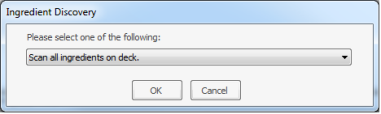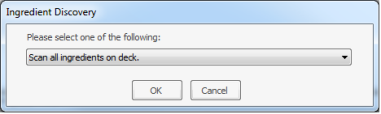Open topic with navigation
Dispensing Drops to Experiment Plates
Note: This feature may not be turned on in some Rock Maker systems.
To help you get the best result in dispensing drops to experiment plates, please follow the below steps :
- Open the Dispense tab by double-clicking the Dispense node in the Explorer.
- In the Dispense Queue, select one or more plates for dispensing.
- Right-click the selected plates and select Move to Run Queue. The plates appear in the Run Queue.
- Click the sub-tab at the bottom of the Dispensing tab. Using the instructions presented, make sure your dispensing robot is set up properly and that the Rack Editor has been configured.
- In the Run Queue, right-click and select Dispense All.
- Select an option for ingredient discovery from the Ingredient Discovery list.
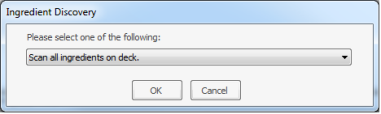
Ingredient Discovery dialog box
Note: Rock Maker will show an error message when you try to move the experiment from the Dispense Queue to Run Queue if the robot selected at the time of the experiment preparation is not connected to the system. In this case, you shall have to select a different Dispensing Robot in the Experiment Tab of that experiment.
- Click OK.
If you chose to scan the ingredients on the deck, the ingredients are scanned and the Rack Editor is updated with the scan results. Dispensing then occurs. If you chose to use the Rack Editor, the dispensing occurs.
Related Topics